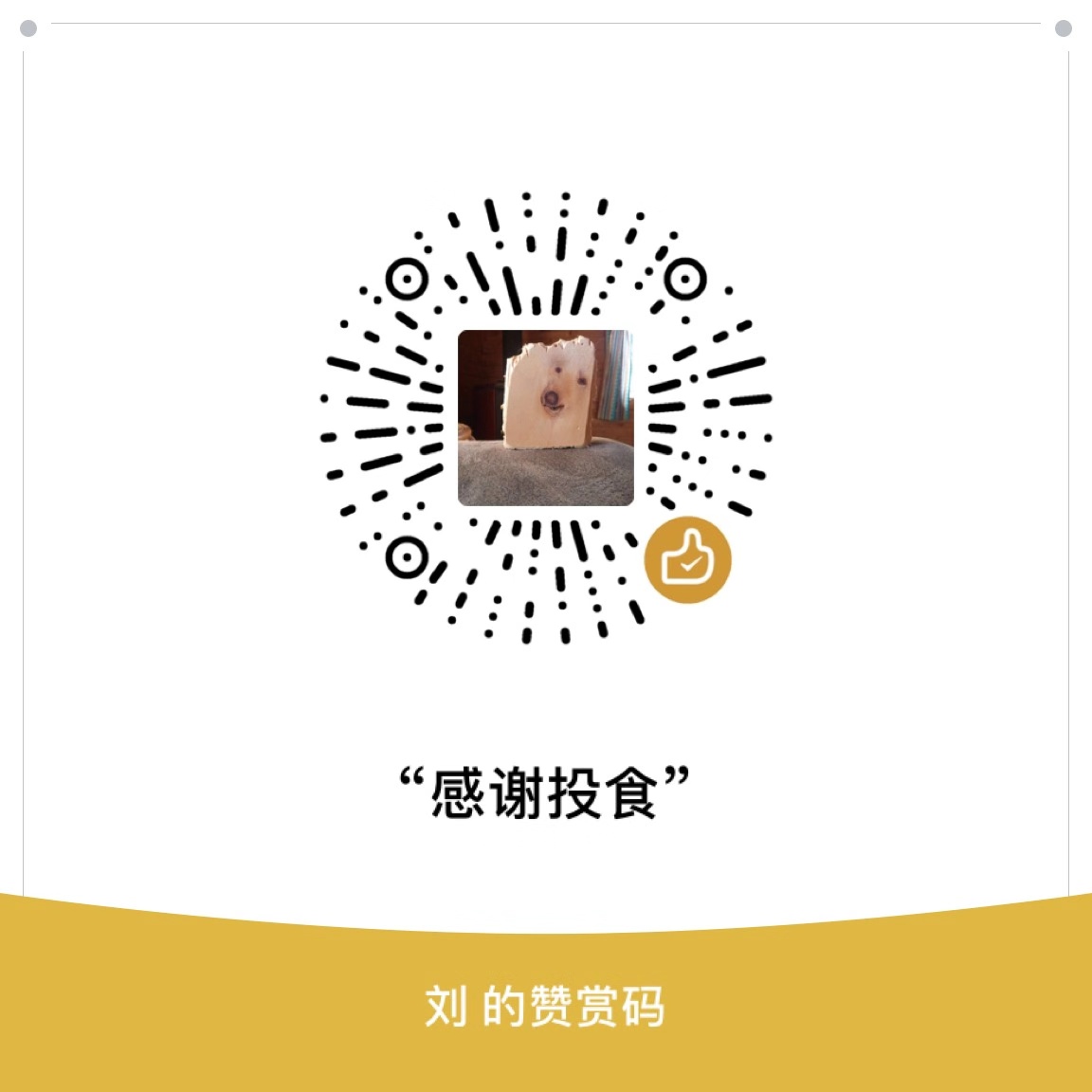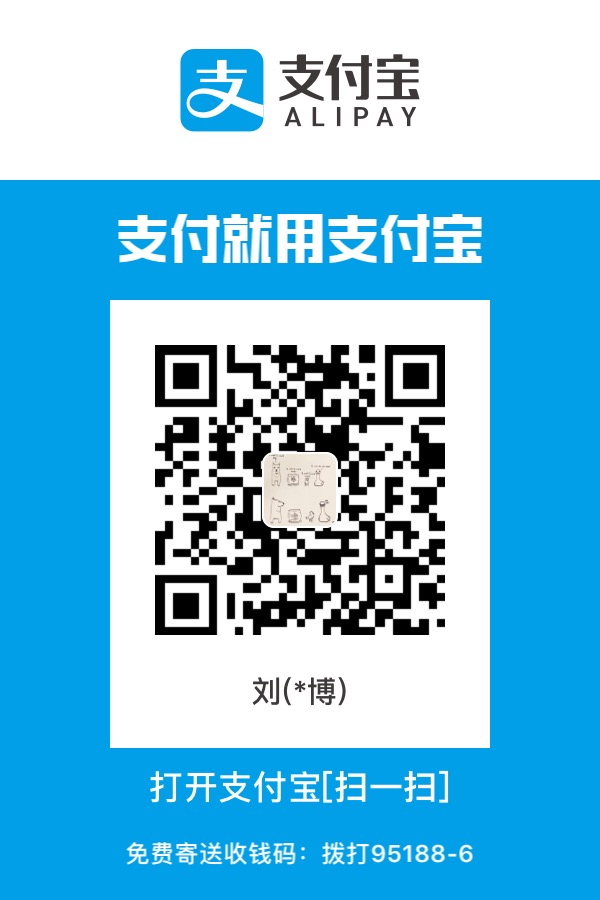Docker目前可以在红帽企业版7(Red Hat Enterprise Linux 7)版本下面安装。
Docker需要一个64位系统的红帽系统,内核的版本必须大于3.10。
我用的是阿里云的云服务器,CentOS系统。
先更新现有的yum包1
$ sudo yum update
安装docker
docker其实有很多种安装方式,看下执行docker安装脚本1
$ curl -sSL http://get.docker.com/ | sh
安装后可以先用1
$ docker version
可以看到docker服务已经安装好了,但是还未启动1
2
3
4
5
6
7
8
9Client:
Version: 18.09.4
API version: 1.39
Go version: go1.10.8
Git commit: d14af54266
Built: Wed Mar 27 18:34:51 2019
OS/Arch: linux/amd64
Experimental: false
Cannot connect to the Docker daemon at unix:///var/run/docker.sock. Is the docker daemon running?
Hello World
我第一次尝试的时候,是按照docker中文网的教程进行的,直接运行了helloworld1
$ docker run hello-world
1 | Unable to find image 'hello-world:latest' locally |
其实是可以看到,提示未找到hello-world:latest的镜像在本地,docker默认进行了pulling from library/hello-world的操作,pull image完成后,进行了docker run。
如果需要单独获取镜像的话1
$ docker pull library/hello-world
上面就是获取image的命令,library/hello-world是image在仓库中的位置,其中library是image文件所在的组,hello-world是image文件的名字。
获取成功后,就可以在宿主机(本机)看到这个image了。1
2
3[root@iZwz91w0kp029z0dmueicoZ /root]# docker images
REPOSITORY TAG IMAGE ID CREATED SIZE
hello-world latest fce289e99eb9 3 months ago 1.84kB
卸载docker
再简单说下卸载docker1
$ sudo yum remove docker
卸载docker后,/var/lib/docker/目录下会保留原docker的镜像、网络、存储卷等文件,如果需要安装全新的docker,还需要删除/var/lib/docker/目录。1
$ rm -fr /var/lib/docker/
好东西
如果没有主机的,或者觉得安装虚拟机太麻烦的朋友,可以再daocloud.io玩下胶囊机,虽然只能用120分钟,但是简单入门玩下还是ok的。